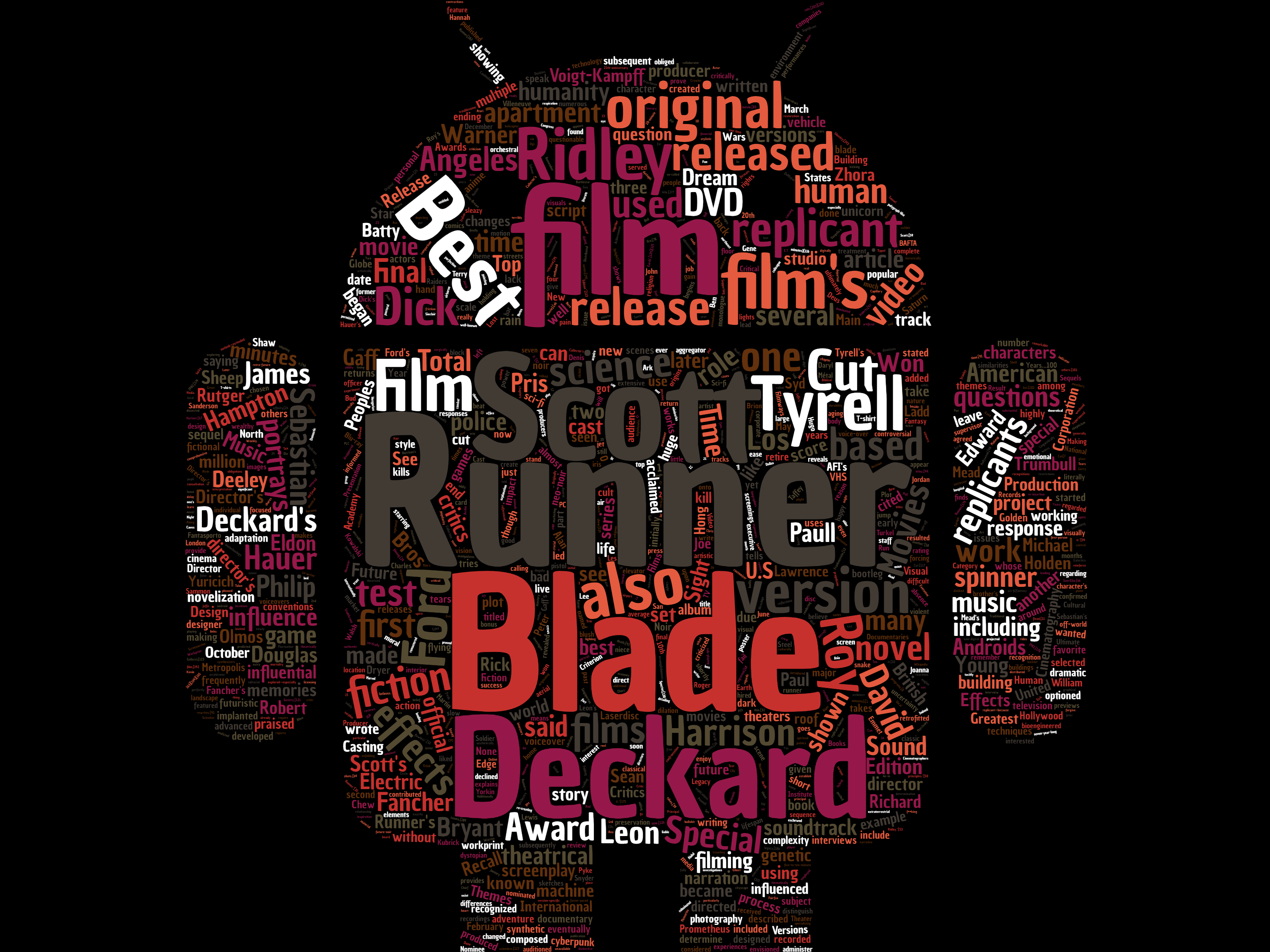
2020 Spring Word Cloud Project
Step 1: Creating the Word Cloud
- Choose 1 topic you are interested in.
- a city, country, or tourist activity.
- a movie, a director, or actor.
- a kind of food.
- Find the wikipedia page about your topic and copy the text you want to use in your word cloud. Do not copy the references.
- Go to the website wordclouds.
- Size: choose (4:3)HD
- Word List: at the top click 'Paste/Type text' (you can find this under File as well) paste the text from your Wikipedia page and click 'Apply.'
- Some of the most common words may not show in your word cloud, so you can lower the number in the word list if you need to.
- Shape: this is very important. Choose one of the shapes they have, or add your own using 'upload.'It is important you upload a transparent image (PNG file). You can find some at this website.
- Gap Size: choose 4 to 6 or whatever you think looks best.
- Direction of words: choose whatever you want.
- Invert: use this if you want.
- Colors / Theme : choose the background and cloud colors you want. Or go with a theme.
- File: when you are finished, save your word cloud as a PNG file. The filename should be your *student number* and *English name* written together. Example: a106999123mark.png
Step 2: Presenting the Word Cloud
- Record an Audio file (not video) about 1 minute long talking about the topic you chose for your wordcloud. Please save the audio file using the same format as your word cloud image (Example: a123456001mark.mp3)
- So, if your word cloud is using text about the movie Fast and Furious 7, you should talk about this movie in your audio file.
- Please tell me:
- What the topic is
- Why you chose it
- Anything else you want
- Remember, you must talk for at least 1 minute!
Step 3: Uploading the Image and Audio Files
The due date for this assignment is Friday April 22nd.
Upload the file using the Google Forms link found in the e-learn system (week 7) for your class.